Minecraft Plugin Maker: Different Ways to Create Minecraft Plugins
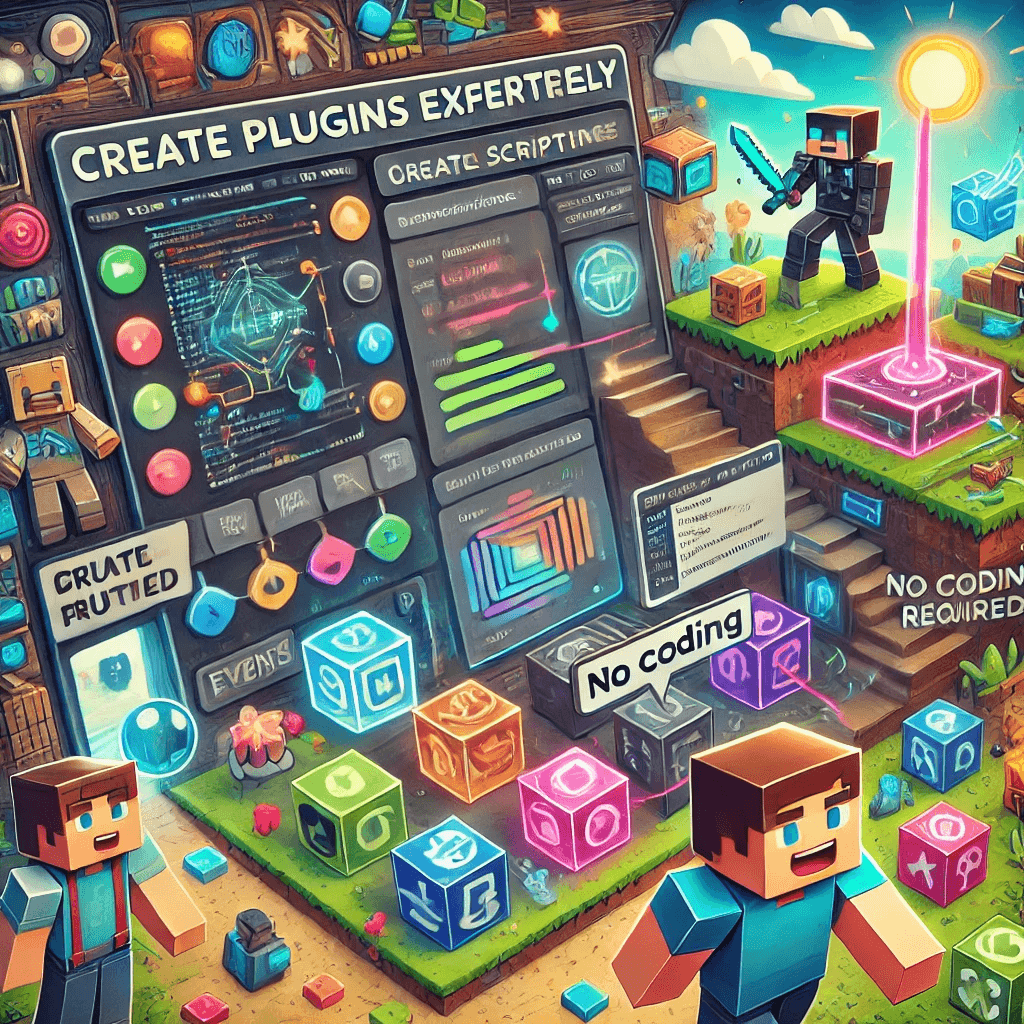
Minecraft Plugin Maker: Different Ways to Create Minecraft Plugins
Introduction
Creating Minecraft plugins doesn't have to be complicated. Whether you're a complete beginner or an experienced developer, there are multiple approaches to bringing your plugin ideas to life. This guide explores different methods of creating Minecraft plugins, helping you choose the right approach for your skill level and needs.
Understanding Your Options
Before diving into plugin development, it's important to understand the different approaches available. Each method has its own advantages and limitations:
No-Code Solutions
Perfect for beginners and those who want to create simple plugins without programming knowledge.
- Visual interfaces
- Drag-and-drop functionality
- Quick results
- Limited customization
Basic Code Editors
Suitable for those who are comfortable with code but prefer a lightweight environment.
- Simple interface
- Basic coding features
- Faster startup
- Manual configuration needed
Professional IDEs
Ideal for serious developers working on complex plugins.
- Advanced features
- Debugging tools
- Integrated build systems
- Steeper learning curve
Method 1: Using MCreator (No-Code Solution)
MCreator is a popular choice for beginners who want to create plugins without writing code. This visual tool allows you to create plugins through a user-friendly interface.
Getting Started with MCreator
-
Download and Installation:
- Visit the MCreator website
- Download the appropriate version for your system
- Run the installer
- Complete the setup process
-
Creating Your First Plugin:
- Launch MCreator
- Click "New Workspace"
- Select "Spigot Plugin"
- Choose your workspace location
- Configure basic plugin information
Working with MCreator
The MCreator interface is divided into several key areas:
-
Workspace Browser
- Lists all your plugin elements
- Organizes features by category
- Provides quick access to components
-
Visual Elements
- Commands
- Events
- Items
- Blocks
- Entities
-
Testing and Export
- Built-in testing tools
- One-click export
- Direct server deployment
Advantages of MCreator
- No coding knowledge required
- Visual interface makes learning easier
- Quick to create basic plugins
- Good for prototyping ideas
Limitations
- Limited customization options
- Less optimized code
- Basic functionality only
- Not suitable for complex plugins
Method 2: Using Online Plugin Makers
Several online platforms offer plugin creation tools that run in your web browser. These tools provide a middle ground between no-code solutions and full development environments.
Popular Online Plugin Makers
-
Spigot Plugin Generator
- Web-based interface
- Template-based creation
- Basic customization options
- Instant download
-
Plugin Development Web Tools
- Online code editors
- Pre-built components
- Community templates
- Cloud storage
Benefits of Online Tools
- No software installation required
- Access from any device
- Community support
- Quick results
Drawbacks
- Internet connection required
- Limited features
- Less professional output
- Potential security concerns
Method 3: Traditional Development Tools
For those interested in serious plugin development, traditional development tools offer the most flexibility and power.
Essential Development Tools
-
Java Development Kit (JDK)
- Version 17 or newer recommended
- Official Oracle JDK or OpenJDK
- Platform-specific installation
- Environment variable setup
-
Integrated Development Environment (IDE)
- IntelliJ IDEA
- Eclipse
- Visual Studio Code
- NetBeans
-
Build Tools
- Maven
- Gradle
- Ant (legacy)
Setting Up Your Development Environment
A proper development environment requires several components:
-
Install JDK:
- Download JDK 17+
- Run installer
- Set JAVA_HOME
- Verify installation
-
Choose and Install IDE:
- Download preferred IDE
- Install relevant plugins
- Configure Java settings
- Set up project defaults
-
Configure Build Tools:
- Install Maven/Gradle
- Set up repository access
- Configure build settings
- Test build system
Creating Your First Plugin
Regardless of the method you choose, certain steps are common to all plugin development:
1. Planning Phase
Before starting development, plan your plugin carefully:
- Define clear objectives
- List required features
- Consider target audience
- Plan resource requirements
- Design user interface
2. Basic Implementation
Start with essential plugin components:
- Plugin Structure
name: YourPlugin
version: 1.0
main: com.example.yourplugin.MainClass
api-version: 1.20
- Main Class
public class MainClass extends JavaPlugin {
@Override
public void onEnable() {
getLogger().info("Plugin enabled!");
}
@Override
public void onDisable() {
getLogger().info("Plugin disabled!");
}
}
3. Adding Features
Implement basic functionality first:
- Commands
public class BasicCommand implements CommandExecutor {
@Override
public boolean onCommand(CommandSender sender, Command command, String label, String[] args) {
if (sender instanceof Player) {
Player player = (Player) sender;
player.sendMessage("Command executed!");
return true;
}
return false;
}
}
- Events
public class BasicListener implements Listener {
@EventHandler
public void onPlayerJoin(PlayerJoinEvent event) {
event.getPlayer().sendMessage("Welcome to the server!");
}
}
Testing and Deployment
Testing Environment Setup
Create a proper testing environment:
-
Local Server Setup
- Download server software
- Configure server properties
- Create start script
- Set up test world
-
Plugin Testing
- Install plugin
- Test all features
- Check for errors
- Monitor performance
Deployment Process
Follow these steps for deployment:
-
Build Plugin
- Compile source code
- Package resources
- Generate JAR file
- Verify file structure
-
Server Installation
- Stop server
- Copy plugin JAR
- Update config files
- Restart server
Best Practices
Code Organization
Keep your plugin organized:
- Package Structure
src/
├── main/
│ ├── java/
│ │ └── com/
│ │ └── example/
│ │ └── yourplugin/
│ │ ├── commands/
│ │ ├── listeners/
│ │ └── utils/
│ └── resources/
│ └── plugin.yml
- Configuration Management
public class ConfigManager {
private final JavaPlugin plugin;
private FileConfiguration config;
public ConfigManager(JavaPlugin plugin) {
this.plugin = plugin;
loadConfig();
}
private void loadConfig() {
plugin.saveDefaultConfig();
config = plugin.getConfig();
}
}
Performance Considerations
Optimize your plugin for better performance:
-
Resource Usage
- Minimize memory usage
- Optimize loops
- Cache frequent operations
- Use efficient data structures
-
Event Handling
- Use appropriate priorities
- Cancel events when needed
- Handle exceptions properly
- Monitor event frequency
Common Issues and Solutions
Development Problems
-
Build Issues
- Check dependencies
- Verify Java version
- Clean build directory
- Update build tools
-
Runtime Errors
- Check console logs
- Verify configurations
- Test in isolation
- Debug step by step
Plugin Conflicts
Handle plugin conflicts properly:
-
Dependency Management
- Check plugin versions
- Verify API compatibility
- Test interactions
- Document requirements
-
Resource Sharing
- Use unique identifiers
- Implement proper hooks
- Share resources safely
- Handle conflicts gracefully
Next Steps
After creating your first plugin:
-
Advanced Features
- Database integration
- Custom GUIs
- Advanced commands
- Complex events
-
Professional Development
- Version control
- CI/CD pipelines
- Documentation
- Community feedback
Conclusion
Creating Minecraft plugins can be approached in many ways, from simple no-code solutions to professional development environments. Choose the method that best matches your skills and needs, and remember that you can always progress to more advanced approaches as your experience grows.
Remember these key points:
- Start with simple features
- Test thoroughly
- Document your work
- Seek community feedback
- Keep learning and improving
Whether you're using MCreator, online tools, or professional IDEs, the most important thing is to start creating and learning from the process. Happy plugin development!